When your attention is focused on recording, it’s important to have a distraction-free way to mark key events as they happen: cues, new takes, edit points; and any other notes. To do this, Cleanfeed offers a Markers feature.
Follow this guide for quick steps through the process and best practices during recording.
Markers and notes can be imported into a multitude of audio editors such as Audacity or Hindenburg.
Markers are available in multitrack recordings in Cleanfeed Pro.
Markers will be saved in the bundle alongside the separate tracks. You can load these into an audio editor.
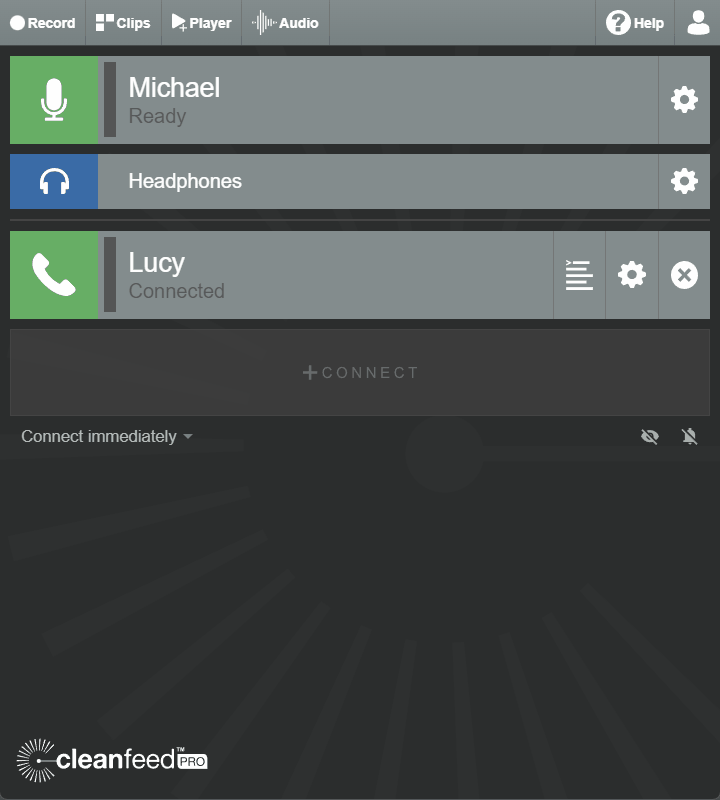
Press any of the blue buttons to place a label at the current recording time.
Pre-set labels are provided, but these labels can be anything you want. Here’s how:
The defaults are there for your convenience, but useful markers will depend on what you’re using Cleanfeed to record; for example a podcast or narration.
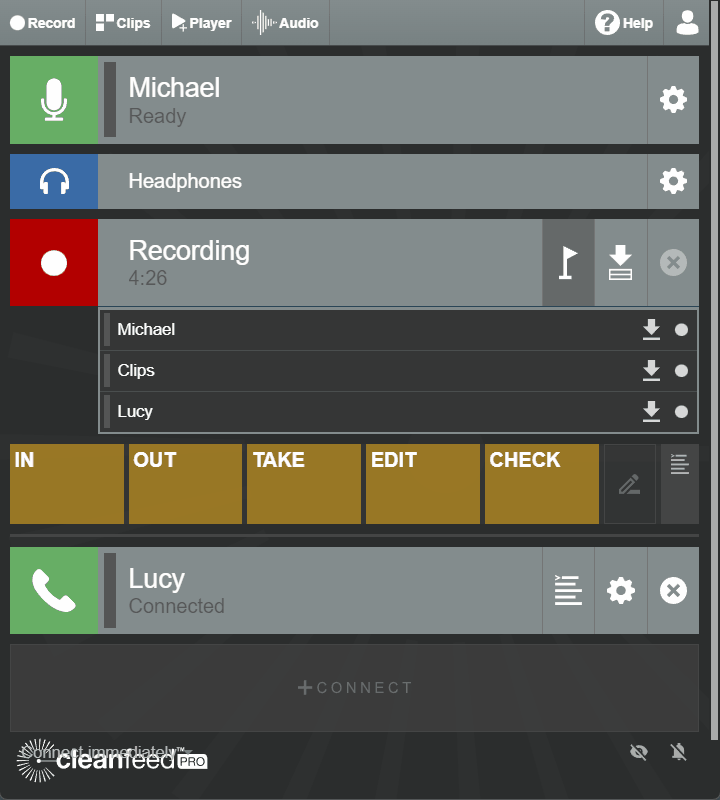
You can also use these for sentiment during the recording, such as sections that are good, bad or funny. Anything where you might need to find these later.
You can take a brief note at any time during the recording:
You can return to edit the text at any time from the list of markers.
Notes are limited in length, so you’ll hit a limit at a sentence or two. This is to ensure they can carried through in their completeness to the editing process.
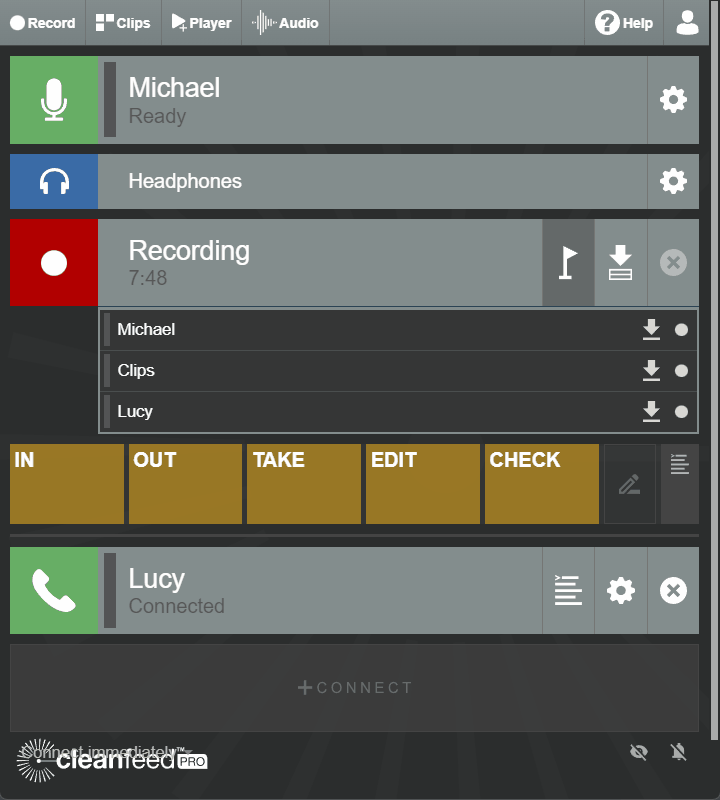
Markers are saved as part of the multitrack recording bundle (Zip file), so save the recording in the regular way by pressing the save icon .
Cleanfeed producers use a variety of different audio editors (DAWs.) The aim is to be compatible with these and with no significant changes to the workflow. So markers are duplicated in several different files for each of the different applications you might choose to use to edit.
Markers are part of the recording, so be sure to check you have what you need before removing the recording or closing Cleanfeed. Your recordings are encrypted for your privacy; we can't hear them or keep a copy on our servers.
Pressing the list icon at any time takes you to the overview of all the markers in place. From there you can:
Any changes made after-the-fact are reflected on the next save of the recording.
Now you’ve placed markers during a recording you might be interested in our best practices for editors.