Our other guide covered the role of headphones in eliminating echo. It’s rare, but sometimes more unusual cases can cause either echo, or poor audio quality. As well as Cleanfeed, these affect regular conferencing software, too, making the audio sound muddy. Cleanfeed’s best-in-class audio quality makes these easier to pin down and diagnose.
The sound of an echo comes when sound is being reflected back. That familiar ‘echo’ sound is the original sound, with the reflected one over the top. The reflected sound is slightly delayed, which is what makes such an odd sound.
In nature, for example a cave, the echo happens from hard, flat surfaces such as the walls, causing sound to bounce back and forth. Usually this echo is unpleasant, but not overwhelming; only a small fraction of the sound gets reflected. In software and hardware, echo happens when we accidentally send audio back to the place where it originates from. Often this is quite a lot (or all) of the sound, and this is the cause of the disruptive echo that you might be experiencing.
In the very worst case, if both parties accidentally send audio back then we can get an echo that increases in volume. This is proper feedback and can be quite nasty — meaning we have two separate problems to fix, one at each side.
In our previous guide we covered the reason why you might hear an echo when using a studio-quality connection. This guide supplements that with some of the more unusual cases we have encountered.
This comes up when your first test with Cleanfeed is to open two machines in the same room; eg. your desktop, and laptop, and start streaming audio between them.
When you speak, you’re picked up by two separate microphones. Digital machines take slightly different amounts of time to process the audio, sending it via your WiFi or Internet.
You’ll get the same effect if you make eg. a mobile or cellphone call between two people in the same room. The echo that sounds like you coming from two places is you hearing yourself from two places.
Make sure you and your remote guest are actually in different rooms and can’t hear each other through being nearby.
If you actually do need to use Cleanfeed with two microphones in the same room, check out our guide.
This easily happens if you’re using a TRRS, also called
a 4 pole jack plug
, as the connector. You have probably
seen these on older Apple ‘Earbuds’ or similar
headsets.

Confusingly, these all look the identical but there’s actually two types. Their names are not very memorable; there is an older one called OMTP; and a more common one called CTIA or AHJ.
Mixing up a headset of one with a device of another and the problems are not obvious. You’ll always be able to hear just fine, but the microphone will also pick up the sound you can hear. That’s the problem you may be experiencing in Cleanfeed.
So if this happens, these are your options to fix it:
So why does this affect Cleanfeed but not your other apps like Zoom or Skype? It does! Their software works hard by default to cover up the echo sound, just like Cleanfeed does if you ask it to repair the audio. But repairing means audio quality suffers and it means the conversation becomes more difficult.
If an incorrect headset is your root cause, fixing it will help with microphone quality in other apps and on the phone, too.
If someone has their headphones really loud, the effect is the same as a pair of small speakers close to the microphone.
There are a number of reasons to turn your headphones down; not just echo. Consider the health implications and potential for hearing damage, too.
It could also be that the headphones are particularly susceptible to sending sound to those around them as much as the person wearing them. Cheap in-ear headphones can be the worst; you might have sat next to someone on a train or bus using these. They aren’t great for interviews or recording.
If you’re buying new headphones specifically for interviews or podcasting, consider a pair of closed-back headphones that are comfortable and fit over your ears. A long time industry favourite is the Beyerdynamic DT770.
You might have someone connected to your Cleanfeed session who’s using a mixing desk — sometimes known as a mixing board or broadcast console. You might need to remind them that they should be sending back a ‘mix-minus’.
Checking or testing for a mix-minus is easy. Ask the person with the mixing desk to stay silent, and let you speak. When you speak, do you see their meter in the main Cleanfeed studio screen move as well as your own? If their meter moves when you speak, the mix-minus is not set up correctly.
Cleanfeed has built-in recording and level controls, which eliminate the need for most mixer hardware. If you’re only using one microphone, consider whether you need a mixing desk at all.
This one is especially likely on Windows 10, which seems to make it particularly common or easy to do, and could be happening at the source of the echo.
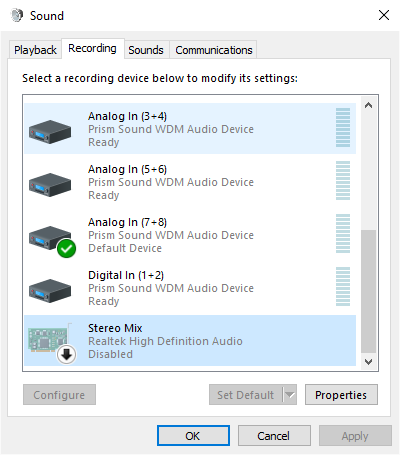
Other platforms may have similar settings; they could be labelled as Capture the desktop audio or something similar. It could depend on the manufacturer of your audio interface.
To fix, select the Gear icon in Cleanfeed next to the person who’s at the source of the echo. This will display their settings. There's a menu for the capture device; it probably displays Use browser setting. Instead, select the name of your microphone or audio device directly.
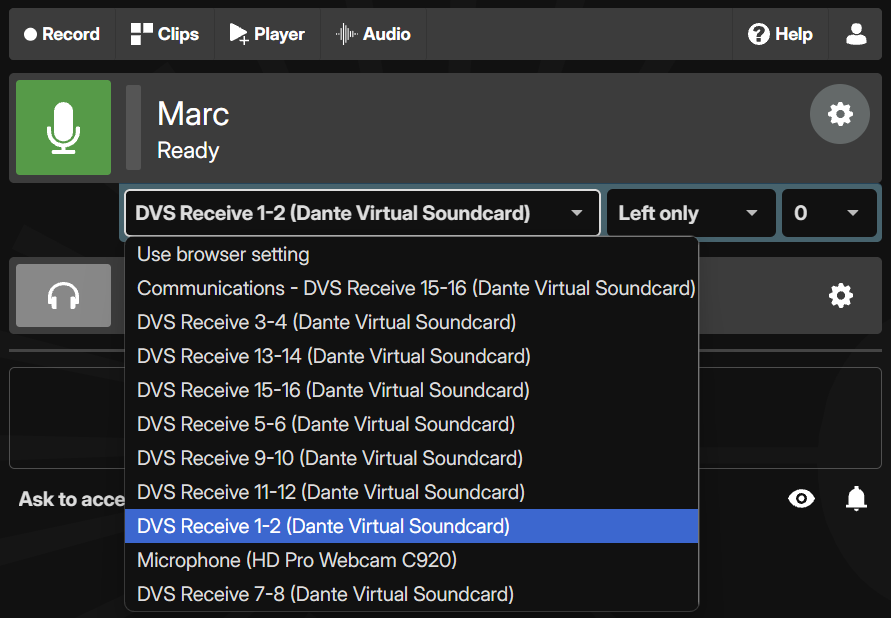
Check our eliminating echo guide, too. This brings us to describing almost all the causes of echo in a session or recording. If you’re still experiencing echo, it’s likely to be closely related to one of these.